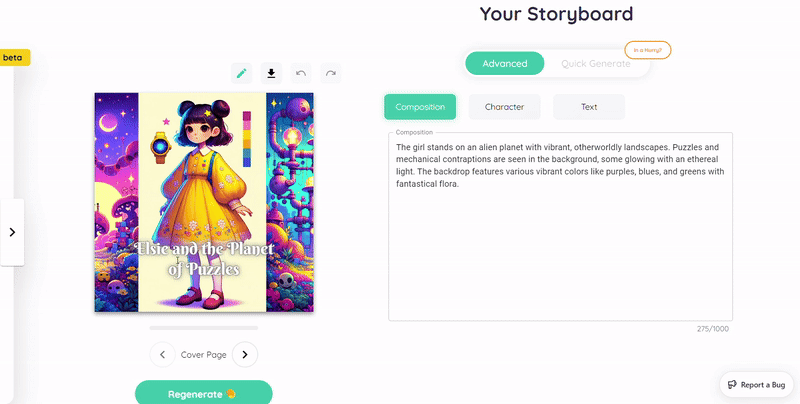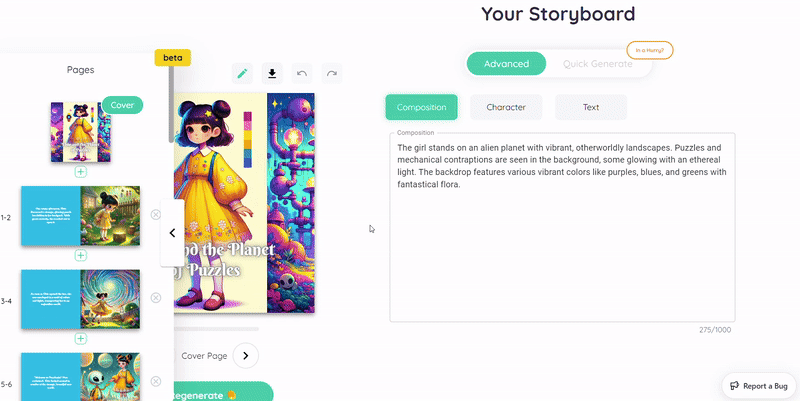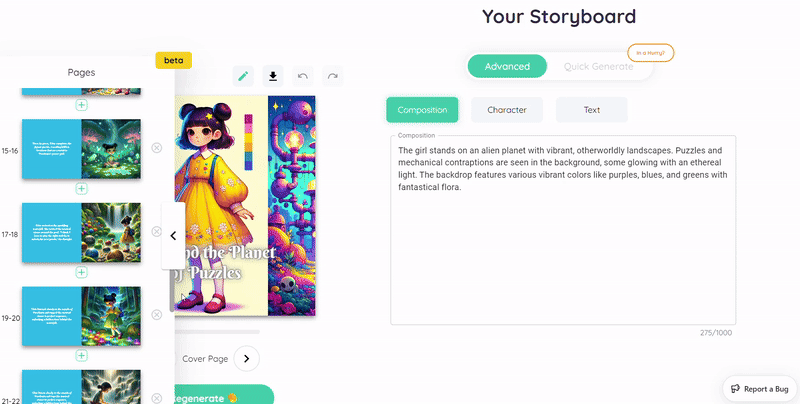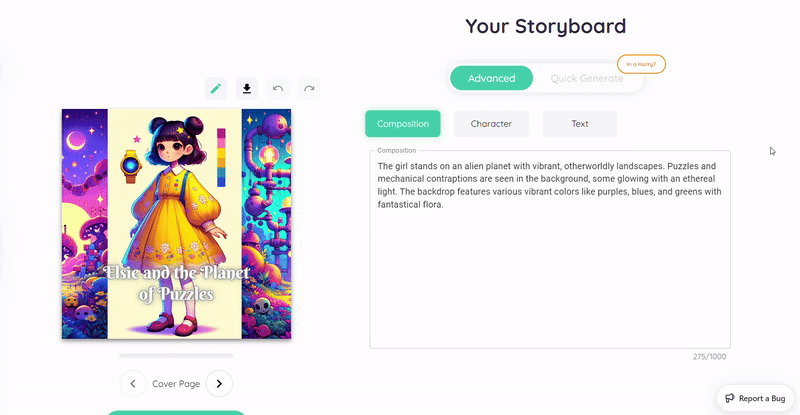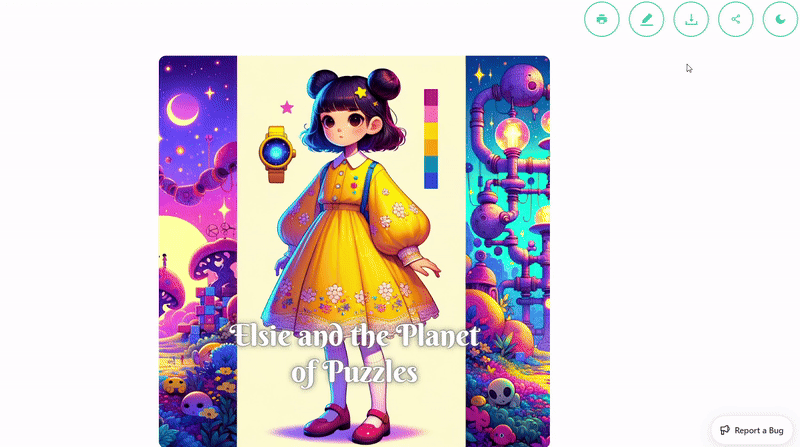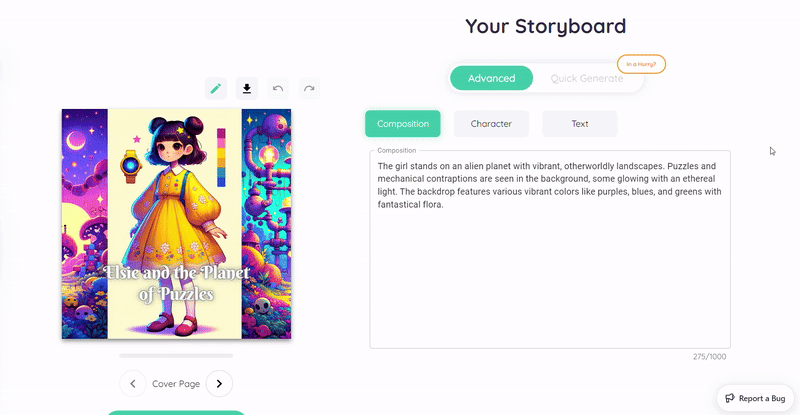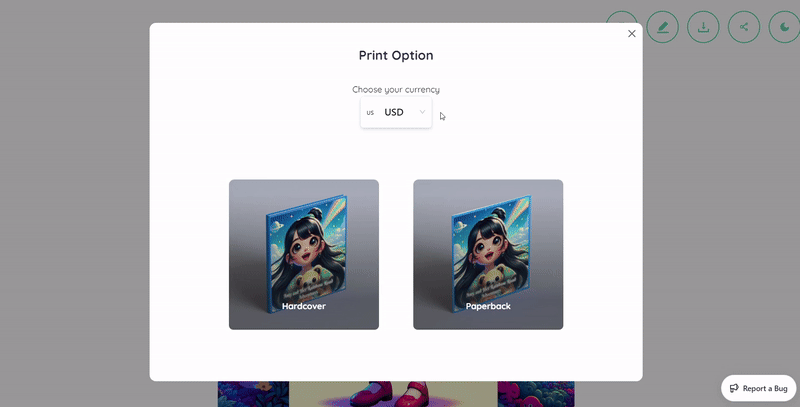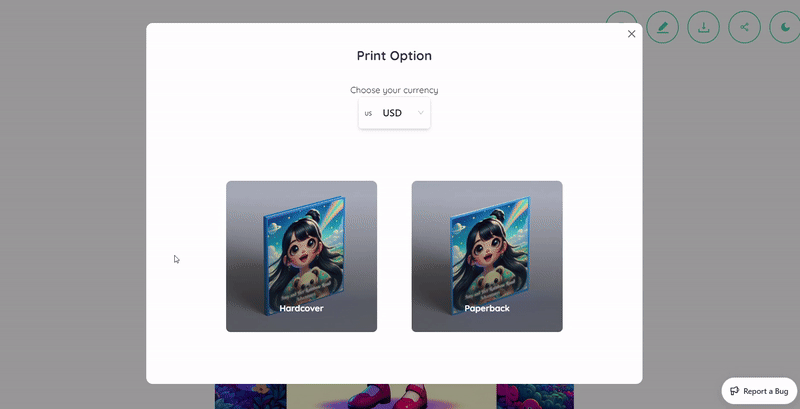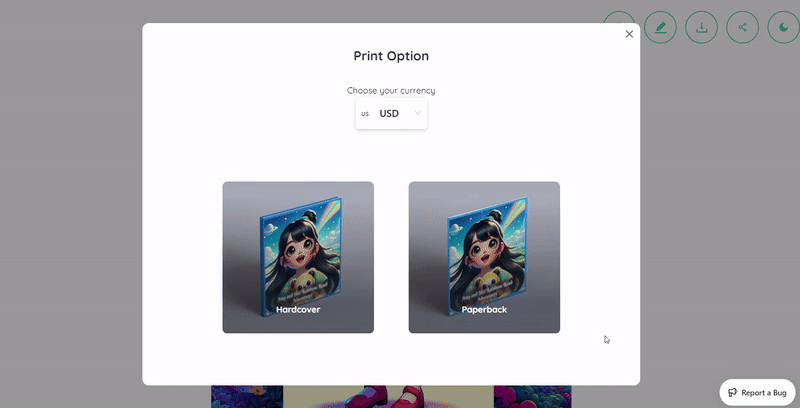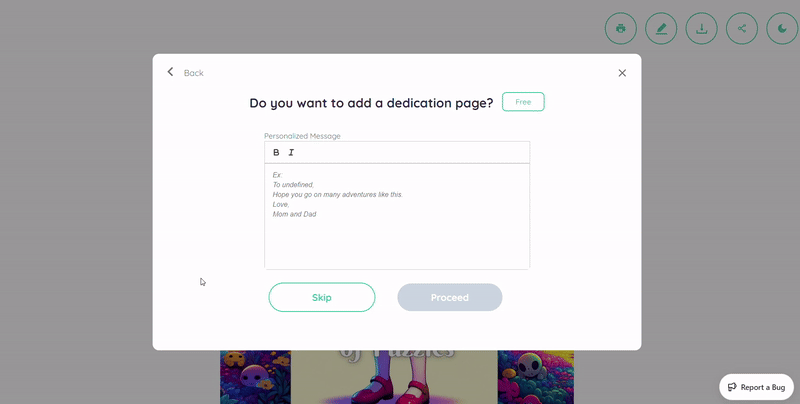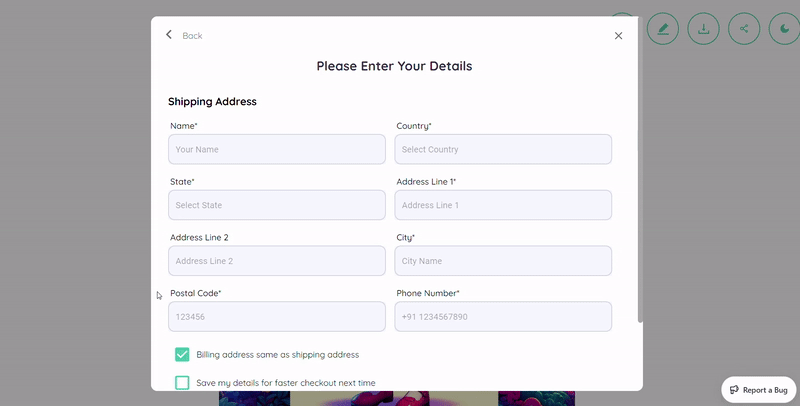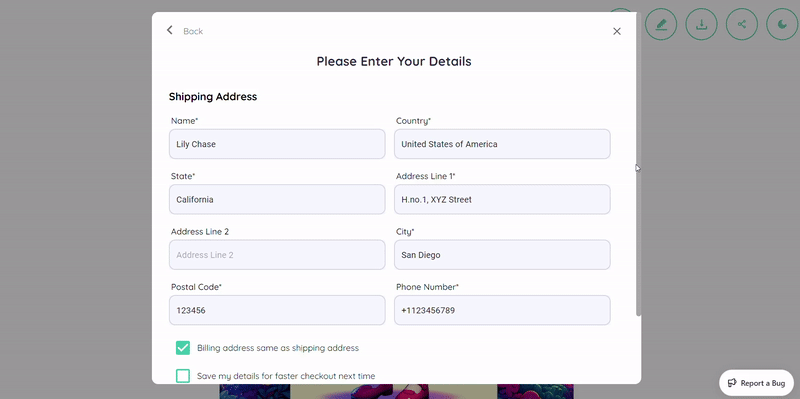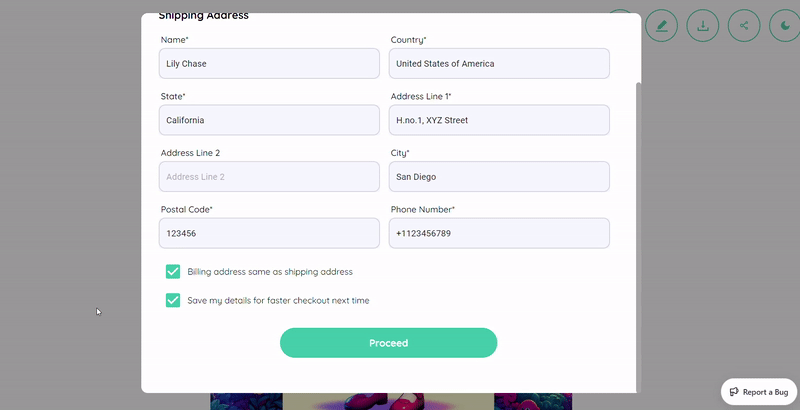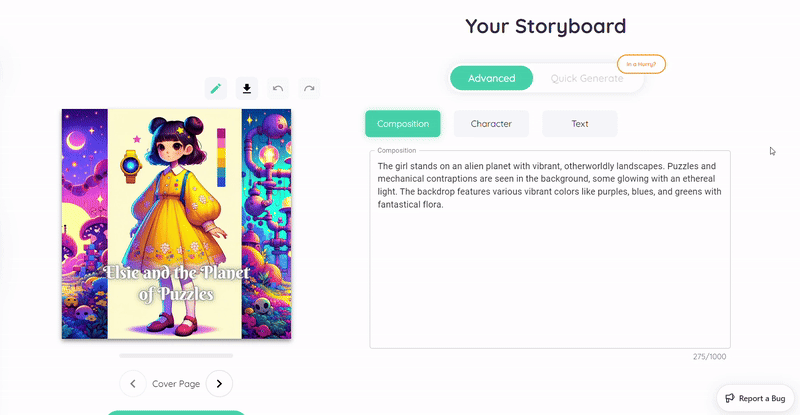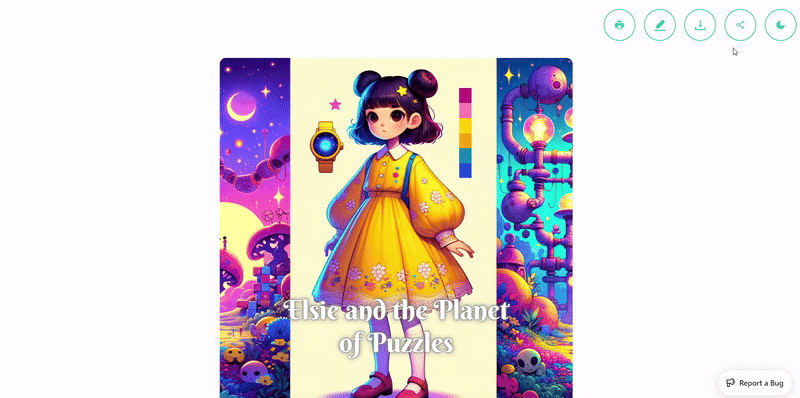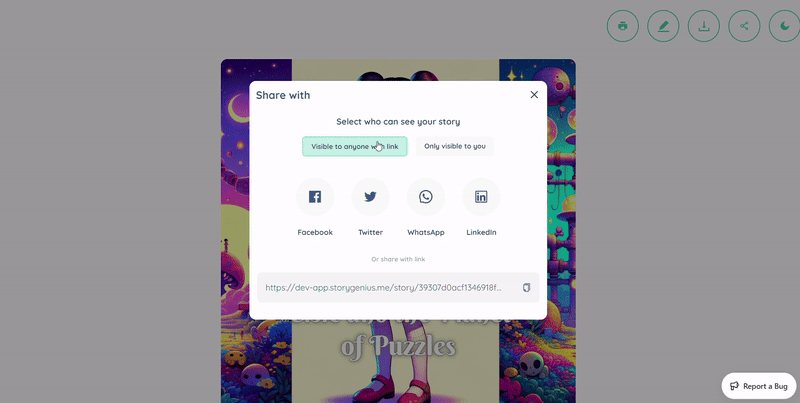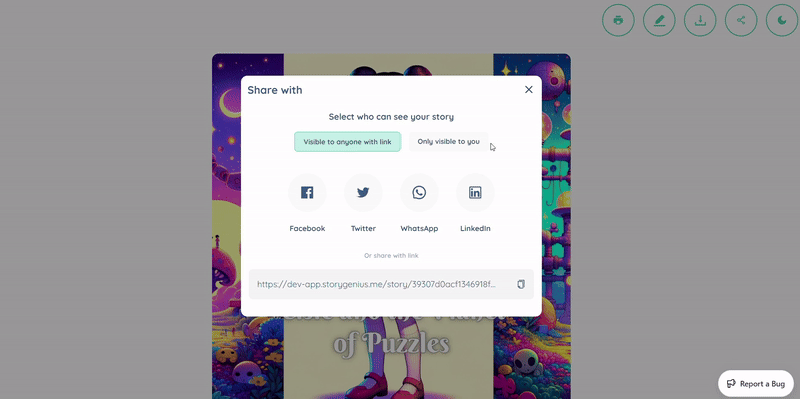How to Actions
“How To” Actions in StoryGenius
In this documentation, we will cover a few ‘how to’ actions, while using StoryGenius.
How to Delete Pages?
You can delete one or multiple pages in your Storybook, if you want to reduce the length of the book, or, for any other reasons.
- To do this, click on the ‘>’ right arrow slider, on the left of the ‘Your Storyboard’ window.
- Scroll through the book, and go to the page you want to remove.
- Click on the ‘x’ icon present, next to the page you want to delete. Click on ‘Delete’.
In this way, you can remove or delete the pages that you don’t want in your Storybook.
How to Share the Storybook?
You can share your Storybook with friends and families across different social media platforms and apps, using StoryGenius.
- To share your storybook, go to the ‘Preview’ option present on the left of the ‘Your Storyboard’ window, under the generated book.
- Click on the ‘Share’ icon, at the top of the Preview window.
- You can now select any social media platform, to share your story. You can also copy the link provided, to share on any other social media you like. You can also use this link to send to selective individuals, to read your storybook.
- Another option is sharing the storybook, exclusively with yourself. Click on the ‘Only Visible to You’ tab, to share it across media platforms but with the visibility limited to yourself. You can also use the link for the same purpose.
Like this, using these options you can share the storybook, with your community.
How to Download PDF of the Storybook?
You can download a FREE PDF of your Storybook. You can therefore view and read an e-version of the storybook, without an online connection.
- To download a PDF of your storybook, go to the ‘Preview’ option present on the left of the ‘Your Storyboard’ window, under the generated book.
- Click on the ‘⬇’ (Download) icon at the top of the Preview window.
This will save the storybook as a PDF to your device.
How to Order Print of the Storybook?
You can order a print of your storybook in paperback and hardcover formats using StoryGenius.
- To order a print of your storybook, go to the ‘Preview’ option present on the left of the ‘Your Storyboard’ window, under the generated book.
- Next, click on the ‘🖶’ (Print) icon at the top of the Preview window.
- Select the currency, using which you want to make the payment.
(By default, the currency is USD.)
- Selecting the preferred format for ordering the storybook.
Ordering Hardcover
Ordering a hardcover format of your storybook costs $21.99 (+ Shipping). The hardcover book comes in casewrap with premium paper.
- Click on the ‘Hardcover’ option, in the following window.
Ordering Paperback
Ordering a paperback format of your storybook costs $13.99 (+ Shipping). The hardcover book comes in saddle stitch with premium paper.
- Click on the ‘Paperback’ option, in the following window.
- You can add a FREE page in the storybook, with a dedicated message for your child.
Type your personalized message in the box, and click on ‘Proceed’.
You can also click on ‘Skip’ if you want to omit this action.
- The following ‘Address Details’ page opens.
- Under the ‘Shipping Address’ space, enter the required shipping details, in the boxes provided.
-
Click on the box next to ‘Billing address same as shipping address’, if your billing address is the same as the shipping address. In case you uncheck this box, another space for ‘Billing Address’ opens, wherein you can input your billing address details.
-
Click on the box next to ‘Save my details for faster checkout next time’, to check it, so that you don’t have to re-input your addresses again, to check out next time onwards.
- Click on ‘Proceed’.
Following these steps, you can order a printed version of your storybook, delivered at your doorsteps.